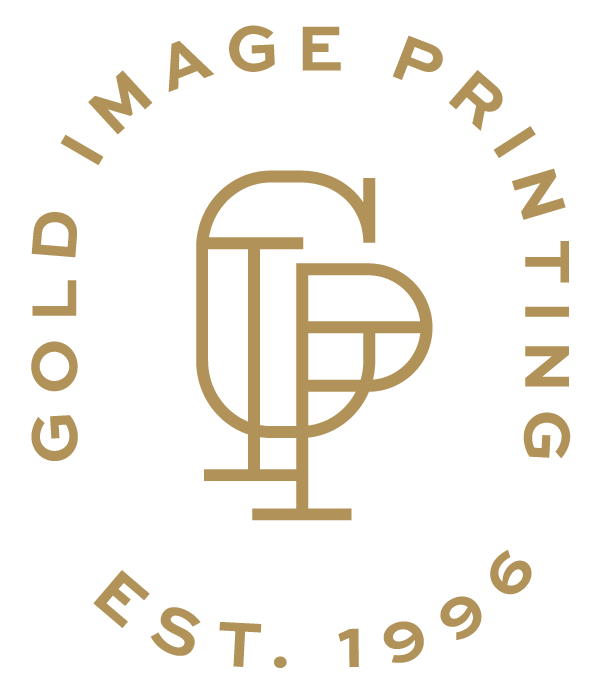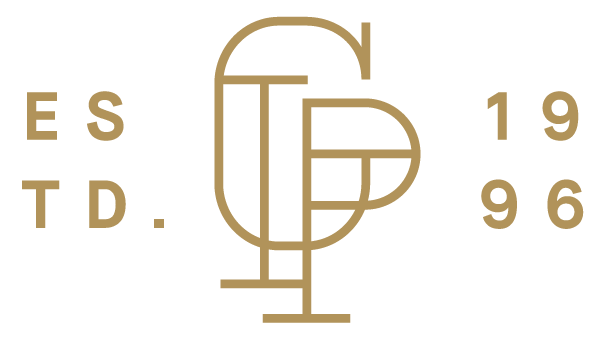Being able to translate ideas and designs from your mind to the screen is a challenge, but when it comes to printing, having the perfect design on your screen is really only the first step. It can be a real challenge to ensure your design is rendered on the page, or something more exotic like vinyl banners, exactly how you pictured it. Guesswork and substandard printing companies often lead to disappointment, wonky prints, and wasted time. That’s why working with a printing company like Gold Image Printing is the smartest move you can make. We’ve put years of experience into helping people perfectly realize their designs across a multitude of media to good use, and have created the ultimate set of free templates for printing for any situation you might find yourself in.
Print templates may seem like one more complication in the process of getting your designs printed, but once you understand what the different components of each print template are there for, the simple elegance of these free design templates will become clear to you. Never suffer from substandard printing ever again, by simply following the guidelines on any of these fantastic Gold Image Printing print templates.
File Types for your Editing Software
Gold Image Printing provides four choices for each printing template, so no matter what program you’ve used to create your design, whether it’s for custom business cards which are sure to wow prospective clients and investors, or magazines promoting your business, you’ll be able to double check everything is in the right place. So if you are looking for something specific like a .PSD file for your photoshop design or a .AI file for your Adobe Illustrator design, or something more general like a .PDF, or a .JPG, you’ll find exactly the right design template for your work.
But how does one use one of these amazing templates? It all starts with creating a new layer on your finished design. Add the template in this layer, and adjust the transparency until you can see both the printing template and your design. At this point, you should make sure that everything in your design lines up with the instructions on the template. When you’re absolutely sure that everything lines up in the ways they should, simply remove the template layer, and you’re ready to upload your design!
3 Elements of your Design Template
There are three main areas of the design template which might be unfamiliar to anyone who doesn’t work in the printing industry, and each one can present an element of confusion.
1) Trim Line
The trim line, in short, is the line that represents the edge of the final printed product. Any part of your design that reaches beyond this line will be cut off during the printing process, so this is probably the most vital line to consider when you’re checking your design. The last thing you want is for your custom letterheads to come back with part of your meticulously designed logo missing, or vital communication details chopped off.
2) Safety Margin
The next area to consider when you’re using a design template is the safety margin. When dealing with mechanical processes like printing and cutting paper, cards, or any of the other materials you might choose to print on, there is always a margin for error. To avoid printing errors leading to a catastrophe, a safety margin is employed. The safety margin is the line beyond which things could possibly be removed during the process of cutting and printing. It’s important to be aware of this line if you don’t want to unexpectedly lose an important element of your design, or accidentally end up with an uncentered or lopsided final product. You can make sure your postcards come out looking pristine by taking note of the safety margin.
3) Bleed Area
The final area we’ll look at is also the most often overlooked and misunderstood. The bleed area refers to the part of the print which is outside of the trim line. Just because it won’t be part of the final product, however, doesn’t diminish its importance to the overall printing process.
When you’re printing something important to your business or career, like a lookbook, the absolute last thing you want is an extra white border around every page. Having a sensible bleed area more or less totally eliminates the risk of unsightly or unwanted borders. If your background meets the edge of your design, it is vital to ensure you extend your design to the edge of the bleed area if you want your hard work to come out as anticipated.
It is also absolutely vital to consider the difference between the final size of your print vs. the document size with bleed. The final size is the actual size of the product you will receive after the bleed area has been removed up to the trim line.
Remove the Template Layer
You’ll also see an important warning on any design template from Gold Image Printing, reminding you to remove the template layer before uploading your work for printing. If you don’t do this, you’ll end up with the exact product you designed and purchased, with the addition of the printing template on top! Obviously, this is not ideal, so please remember to double-check that you have removed the template before you upload your final design.
Additional Tips & Tricks
On the more technical side, they also have freely available deep dives into the differences in CMYK vs Pantone color, and so much more besides. If you’d like more help with both design aspects of printing, Gold Image Printing doesn’t stop at just incredible design templates. Their blog post on Logo Design Tips & Tricks might just help you perfect your corporate identity. And if you’re still overwhelmed by trying to create the perfect logo, or how best to design any of your print products, they also provide specialty design services to help you maximize the potential of your business.